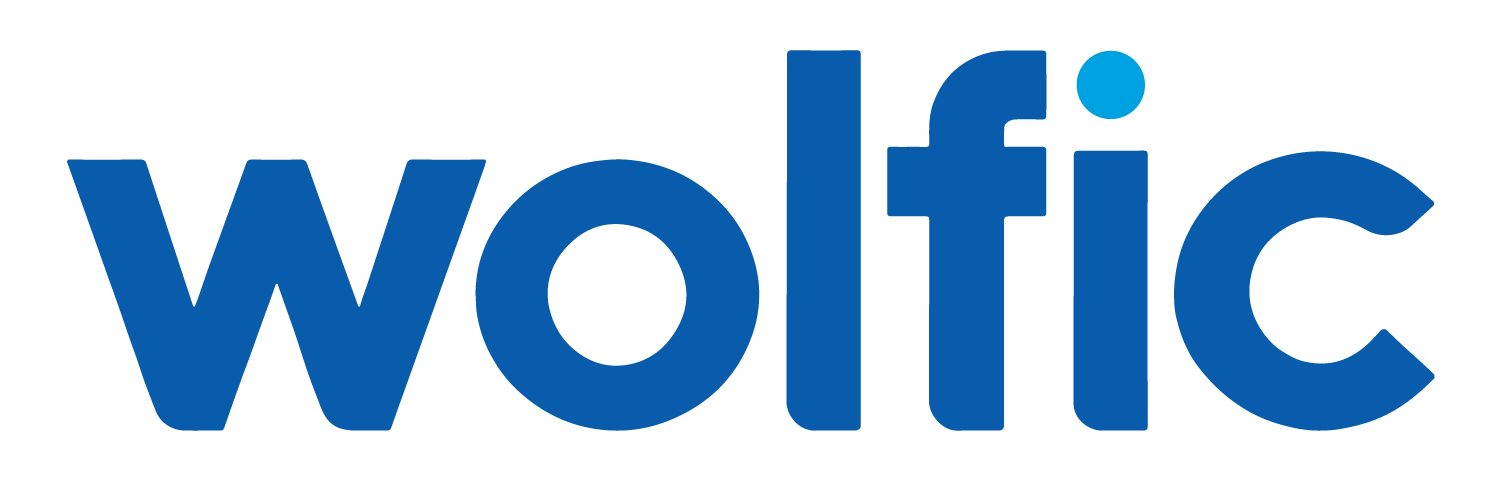Quick Win: Analytics Tab
Learn why the old tabs for Reports & Dashboards are problematic, and how to quickly upgrade to the new unified Analytics tab.
The Problem
Before this update, there were 2 separate tabs for analytics: Reports and Dashboards.
Worse, users would land in the “Recent” subtab.
So when they would go to search for a report or dashboard, if they hadn’t recently accessed it, it wouldn’t come up.
We see this confusing people unnecessarily all the time.
They would have to know to go to the “All” subtab and search from there.
Follow the steps below to quickly prevent the issue.
The Solution
Navigate to Setup. Search “Manager” and select “App Manager” from the results.
Find the App you’re trying to get the new tab to show up in.
Click the dropdown arrow and then click Edit.
From here, go to the “Navigation Items” subtab.
Find Analytics in the “Available Items” column and use the right arrow to move it over into the “Selected Items” column.
Then find Reports and Dashboards in the “Selected Items” column and use the left arrow to remove them.
You can also use the up and down arrows on the far right to re-order the tabs.
The Result
The result is access to the new Analytics tab.
Plus, instead of landing in a “Recent” subtab with a limited search, users now land in a global view where they can quickly search everything.
Bonus Tip
Are some of your users still not seeing the Analytics tab?
Use the “Disable end user personalization of nav items in this app" checkbox under “App Options” to ensure tab uniformity across all users.